You need to export keys for two reasons:
1. You want other people to be able to send you files protected specifically for you. If you do not export your protection key and send it to them they cannot protect files for you.
2. You generated a self-signed key using FileAssurity and you want the people you send files to to be able to verify that they came from you. Self-signed keys are not automatically recognized by other people so you will have to export these keys and send them to anyone who needs to verify that the signature is yours.
NOTE: The key(s) used to sign and unprotect files can never be exported. Only the corresponding key required to protect files for you or to verify files signed by you can be exported. When you export a key, any associated chain is also exported. This may be a number of keys. The recipient will see the key chain when they import the key. The chain is imported automatically when the key is imported, so there is no need to worry about keys being omitted by the recipient.
To export a key:
To export keys from Key Manager, highlight a key in the 'My Keys' tab, then select the Export Key File icon
The following dialog is displayed requesting you to enter the path and file name for the exported key:
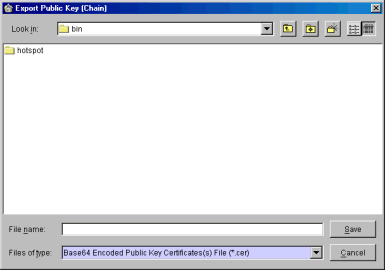
Type in a filename and then select the
Once you have exported keys you will want to distribute them. See key distribution.